I drove 1.5 hours north of Santa Fe to Ghost Ranch.
I started setting up my camera at 8pm. Once it was dark, I took a couple of images for a mosaic of the milky way. Checked focus...
Acquisition
I then setup the camera on top of the tripod and took continuously ISO 6400, 19 sec exposures. I ended up with some 650+ images - and ~50 with meteor trails.
Alignment
First I had to figure out how to align all images with meteor trails. I selected one that was in the middle of the sequence as the background.
My first attempt was to align all images with the StarAlignment process in Pixinsight. Only very few images could be aligned. As soon as the image was too far away (~20 minutes) from the background image it failed. The reason seems to be that a) there wasn't much overlap, but b) the 14mm focal length creates a lot of distortion in the corners.
Next, I tried "2-DSurface Splines" as the Registration Model in StarAlignment. It's suitable for much larger distortions in images. With this I could align 23 of the images.
Next, I created 1000x1000 subframes of meteor trails that couldn't be aligned. With that, I could align another 15 images.
But several of the remaining images contained meteor trails that we still inside the background frame - they were just too much distorted. For those frames, I used the DynamicAlign process in Pixinsight. It took me a while to figure out how it works:
These two images have some overlap and the meteor trail of the second image is clearly in the first one:
After opening the DynamicAlignment process, you have to select the primary (background) and the secondary image (meteor trail):
Now, DynamicAlignment works by mapping stars from one image to the other. First, I select the bright star at the tip of the meteor in the first (background!) image:
Pixinsight has no knowledge yet of any distortion, relation... between the two images, so it puts this point in the second image just near the X/Y coordinate of the first image:
I drag this indicator with the mouse up to the correct star in the secondary image:
Now, I can enlarge the second image to position the star correctly:
And now I zoom the first image to a similar scale and position in the image:
Now, I click on bright stars next to the first one. Every time, Pixinsight highlights the star in the second image that it thinks maps. As soon as it gets it wrong, I correct it in the second image. After a few stars, Pixinsight gets an idea of the distortion between the two images and gets almost every star right. I orient myself on the second image and click many stars around the meteor trail:
Once I think I have enough stars, I click the green "Execute" check mark and create a registered image:
It's easy to check the alignment (just putting the registered image on top of the background image and switching between the two). You get star alignment pretty quickly (30+ alignment stars). But when you look at the registered image, you can see that the meteor trail is not straight anymore!! Pixinsight calculated a transformation based on the clicked stars that resulted in this. This can be fixed by clicking on more stars near the area where the meteor trail is curved.
With this, I could align 6 more meteor trail images!
This brings the overall number of meteor trails to 44!
Merging all images
Similar to my star trail image, I want to merge all the images using Layers in Photoshop and Lighten blending mode.
... and immediately run into the first issue:
Many of the full frame images have the tree and mountains in them! Well, with a little bit of effort, I crop them out. Unfortunately, you can't easily crop a layer-only (crop is only for the full image), so I ended up just cutting out the non-sky areas of an image:
Which results in this image:
Still no luck - a lot of the images overlap with the ground and the sky background isn't even across all the images. So, I'm using the lasso to cut out smaller areas around the meteor trails:
Better, but the different background levels still make it bad. I tried a little bit to lower the backgrounds around the meteor trails, but especially the fainter trails would get even fainter. So, I ended up cutting out all the meteor trails with the magic wand (using high tolerance in areas where the meteor trails is very bright, and much lower (down to 2) in areas where it is very faint):
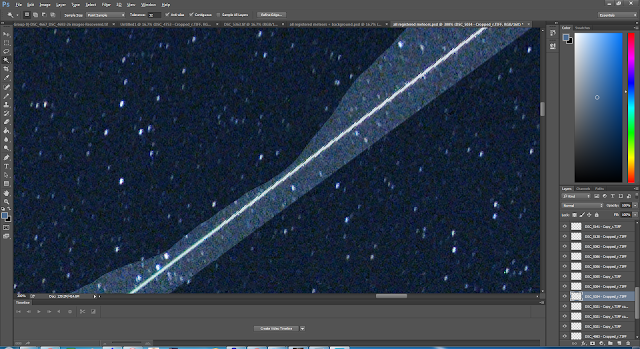
Doing this carefully for all meteor trails, I finally get this merged image:
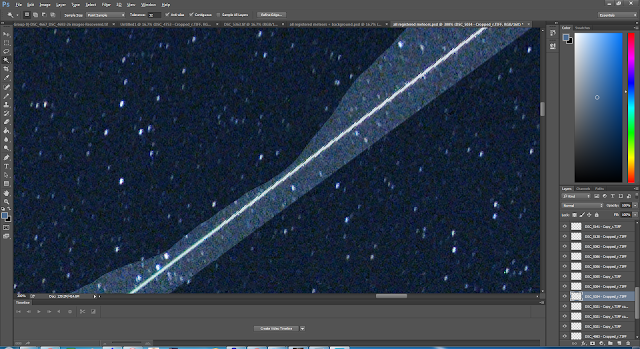
Doing this carefully for all meteor trails, I finally get this merged image:
Final Processing
I find processing in Lightroom easier then in Photoshop. It has all the features that I need but is much simpler.
Start:
First, I adjust the temperature to have less blue:
Then I use Dehazing to get more detail:
Dehazing seems to shift the white balance into the blue again, so I correct it again:
Next, I remove the vignetting in the corners:
Clarity to increase detail:
Turn down vibrance a little to give it a more natural look:
Increase Saturation slightly to bring out the colors:
Lower the Exposure just a little to darken the image:
Increase Highlights to bring out the stars, meteor trails and milky way:
Decrease shadows to darken the background and sky:
Finally, white clipping
... and black clipping to bring out more details:

















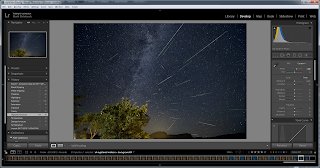

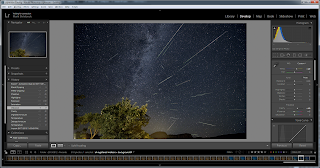
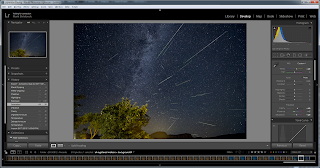






No comments:
Post a Comment